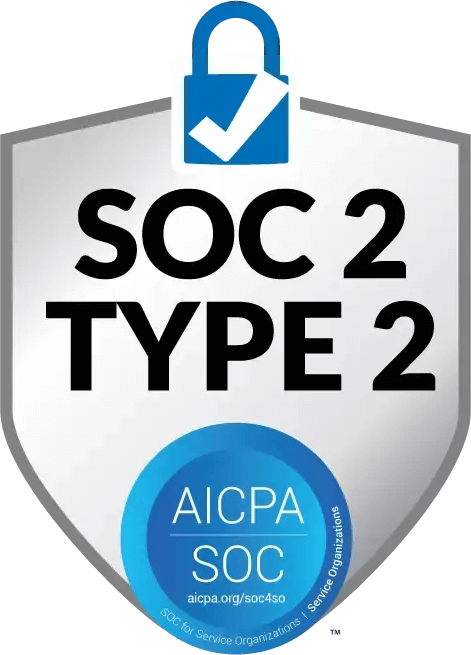Using QuickBooks for Construction
QuickBooks has a suite of construction-specific tools that can help you understand your business – but it also has limitations. This article explores both so that you can decide if QuickBooks is right for your business.


.webp)
Contents
We know you don’t love to keep up with your accounting – you’re a builder! Construction accounting is uniquely complex, with multiple projects to manage and a range of expense categories to track. This can make it tough to manage your finances.
QuickBooks is a popular accounting software that can help contractors streamline their accounting processes and automate some back-office financial tasks.
In this article, we’ll explore the benefits of using QuickBooks, how to set up your books to job cost effectively, and challenges you might face along the way. We’ll also discuss how automating QuickBooks workflows can improve your accuracy and help you save time and money.
How construction companies use QuickBooks
QuickBooks is an accounting software that helps businesses manage their finances. It is owned by Intuit, which also owns other products you might use, such as Credit Karma, TurboTax, and Mint.
The most fundamental part of the QuickBooks platform is its suite of accounting solutions, which help track your income and expenses. Over time, QuickBooks has added other financial tools like invoicing, payroll management, and financial reporting capabilities.
The QuickBooks Contractor Edition also has industry-specific tools that are designed for builders like you:
- Track job costs: Allocate costs across projects
- Consolidated reporting: Create company-wide financial statements
- Time tracking: Monitor your employees’ hours by project so that you can bill your clients accurately
- Bank feeds: Connect banks accounts for easier end-of-month reconciliation
Why QuickBooks can be challenging
We’re confident that QuickBooks will make your life easier because it simplifies the manual accounting tasks that can be frustrating for you and your team, especially when reconciling at the end of each month. That said, there are a few common challenges that users face when they transition to QuickBooks:
- Setup: Transitioning to QuickBooks can be time-consuming and require significant upfront effort, especially for construction companies that do not have a dedicated accounting team. Consider hiring a local accounting firm or independent consultant to take the burden off of your team and make the process as seamless as possible
- Training: Ensuring the accuracy of your accounting is critical for a small business, so you want to do everything you can to minimize errors. Hiring someone to train your accounting team on QuickBooks can help prevent mistakes, but professional training can be expensive. We think it’s worth the cost, but there are free training resources that are developed among the 8 million QuickBooks users (online training sessions, video tutorials, and user manuals)
- Complexity: QuickBooks can seem overwhelming because there are so many tools! It’s easy to get bogged down in the complexity if you are unfamiliar with the software, and there’s typically a learning curve. Thankfully, QuickBooks offers a range of support resources, including a knowledge base, community forum, and customer support
Our best piece of advice is to invest time now setting up QuickBooks properly, which will save you time in the future. We recommend that you consider a professional QuickBooks consultant to help implement the software and train your employees. It can be costly, but doing your accounting manually without QuickBooks can also lead to costly errors (and extra labor costs)!
Even if you set up QuickBooks properly, it has a few limitations that can make construction-specific processes challenging to execute:
- Invoicing Tools Not Designed for Project-Based Companies: Generating a bank draw or invoice using QuickBooks can be difficult, especially if you send percentage-complete invoices. The platform doesn’t track how much you’ve already invoiced, so you have to manually reconcile prior transactions. The markup feature also requires a lot of manual inputs which makes cost-plus invoices time-consuming
- Tough to Collaborate: It’s hard to involve multiple parties in the approvals process because sequential approvals, sharing comments, and reviewing project budgets are not core functions of the platform. For example, the platform is inconsistent in how it allows you to set approvals for bills vs. expenses, and often shows transactions “pending approval” in reports that show finalized numbers
- Limited Budgeting Functionality: QuickBooks doesn't let you save budget templates, so you have to build each budget estimate from scratch. It’s also difficult to see budgeted revenue and cost broken out by cost code
- Lack of Customizable Reporting: There are standard reports, but searching, filtering, and customizing reports to your specific needs is notoriously difficult. For example, you cannot pull reports to see estimated cost at completion
How to set up job costing in QuickBooks
One specific benefit of using QuickBooks to do your accounting is that it has built-in job costing features. Note: job costing is only available with Pro or Advanced subscriptions — you’ll need to upgrade if you’re on QuickBooks Simple Start or QuickBooks Online Essentials versions.
Below, we’ll walk through how to set up job costing in QuickBooks Online Pro. This may differ slightly from the QuickBooks Desktop edition, but it works mostly the same and you should be able to follow along intuitively.
Turn on Job Costing
Open QuickBooks Online and navigate to the Settings in the top right (represented by a gear icon). Click on Account and Settings from the list.

Click the Sales tab, and in the Sales Form Content section, you can turn on the Customized Transaction Numbers. This will help you identify specific transactions and track which customers and jobs they get allocated to.
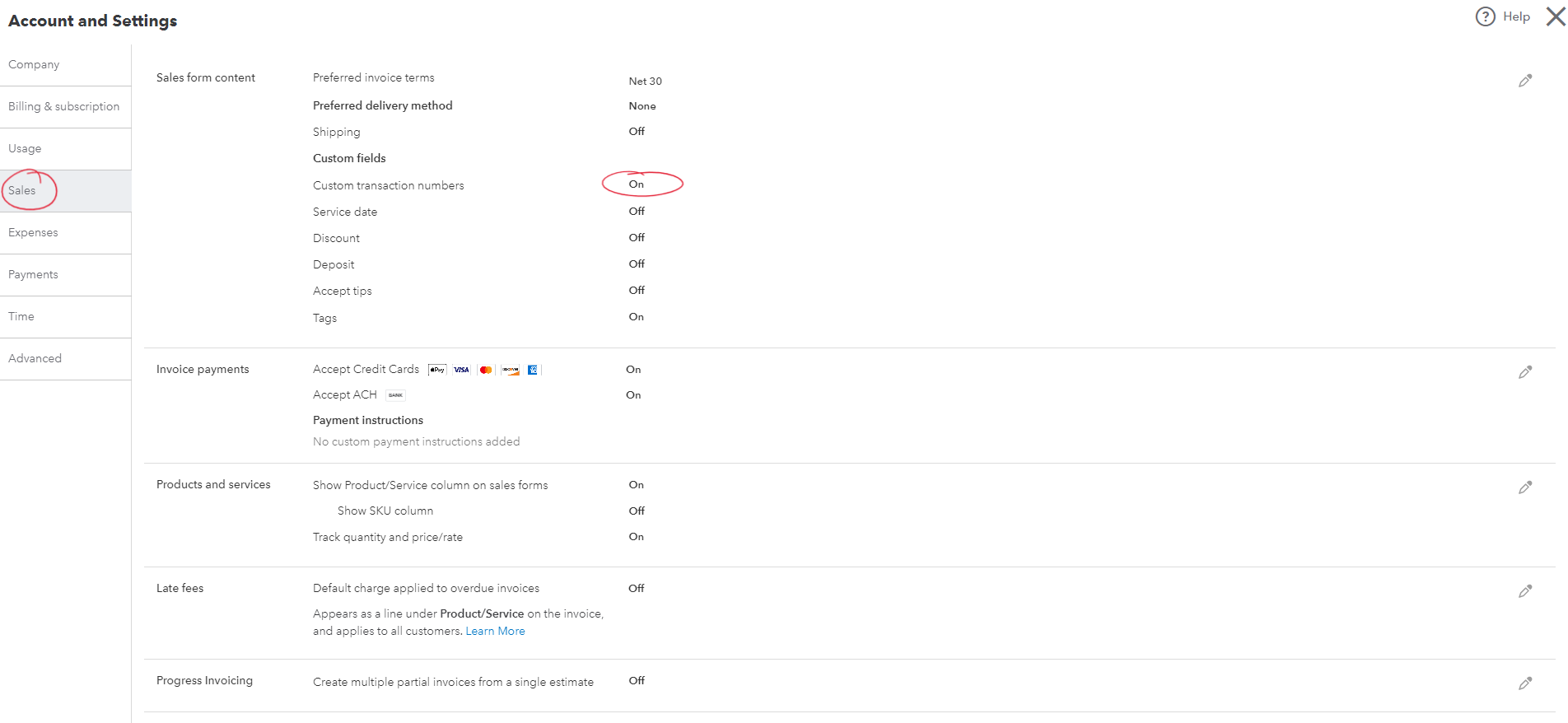
From the same screen, click Expenses and in the Bills and Expenses section, you can turn on Track Expenses and Items by Customer, enabling you to allocate expenses to specific projects.
Create Customers and Jobs
The next step in setting up job costing is to import your customer list (if not already in QuickBooks). Once your customers are in, we can allocate them to projects (which will be the next step).
Click on Customers and Leads from the left-hand toolbar and then click Customers. From here, you can click New Customer on the left and add them individually, or you can click the green arrow next to New Customer and batch import a list from Google Sheets or Excel.
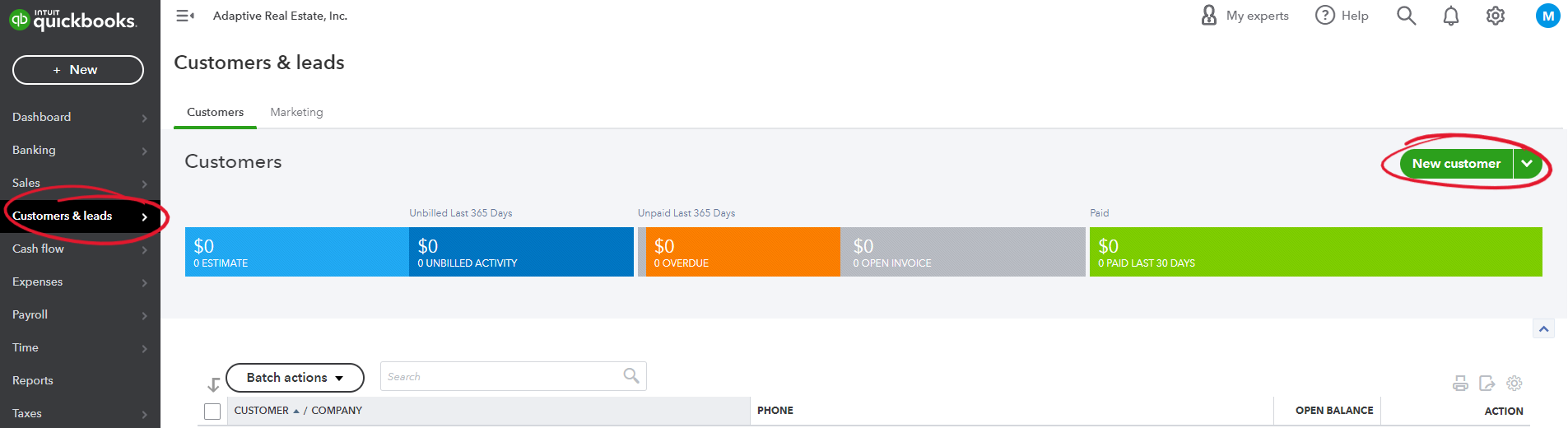
Creating customers is the bare necessity, but you can add even more value by creating separate jobs. This will enable you to allocate expenses to across jobs. Hover your mouse over the Dashboard section of the lefthand toolbar and click on Business Overview and then Projects.
The Projects screen will show any open projects alongside basic details on income and expenses by project. Choose New Project to create a new job.
We know some contractors track projects as a Sub-Customers. If your QuickBooks is set up this way, you can easily Convert from Sub-Customer by clicking the arrow next to the button.
Create Products & Services
The final step in setting up job costing is to apply your job costs to each of your projects.
Hover your mouse over the Settings gear in the top right and click on Products and Services in the Lists column. From this view, you can add the categories of expenses that you use for your budgeting process, like Plumbing Labor, Interior Doors, or Foundation. Note that in QuickBooks, Products and Services = Cost Codes.

Remember that if you plan to invoice for / spend against the cost code, you’ll have to assign each cost code to a specific income or expense account in your General Ledger. To do this, in the same Products and Services page above, click on the Edit button on a cost code (or this will automatically appear when you create a new cost code). Then in the sidebar, make sure you have an Income and Expense Account selected:
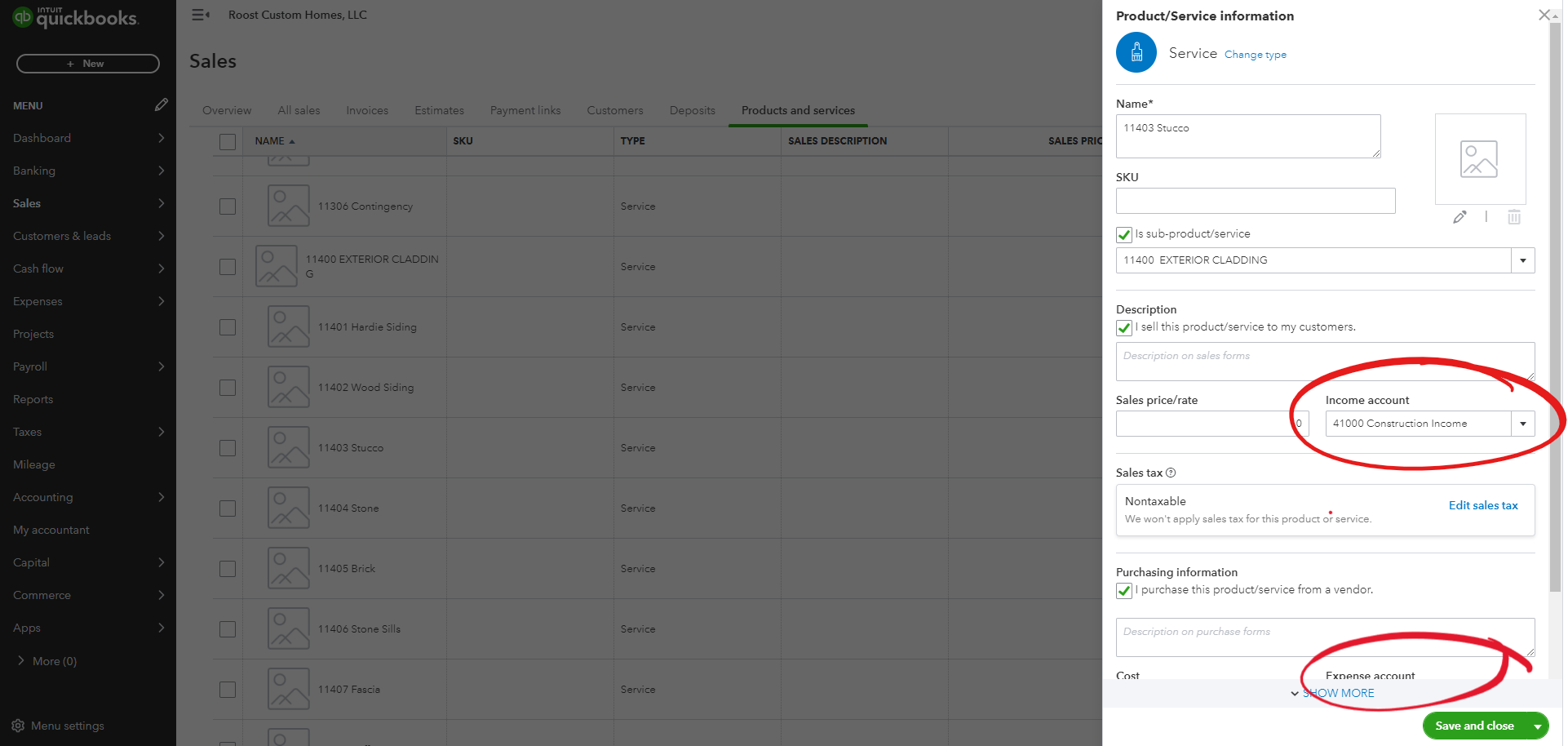
Once you have completed these steps, you can use QuickBooks to allocate your expenses by customer, project, and category.
The benefits of automating QuickBooks workflows
Despite its many benefits, QuickBooks core platform still requires data entry and off-platform discussion and collaboration to remain up-to-date. To get the most value out of QuickBooks, you can leverage other software integrations to automate some of those time-consuming workflows.
For example, Adaptive’s platform automates expense capture and job costing, provides AP automation tools, and helps facilitate project budget tracking and draw requests. Automation like this creates several benefits, including the following:
- Improved accuracy: Automation reduces the risk of data entry mistakes caused by simple human error. This is especially important for tasks like payroll and invoicing, where even small errors can cause significant problems
- Time savings: Automation reduces the need for manual data entry and allows employees to focus on more productive tasks
- Improved efficiency: Automation helps streamline processes to make workflows more efficient, reducing administrative delays and helping you get paid and make payments faster
- Increased visibility: Automation provides better visibility into financial data and processes, helping you make more-informed decisions and identify areas for improvement
- Cost savings: By automating workflows, construction companies can reduce the need for manual labor and potentially reduce the costs associated with hiring additional staff.
Overall, automating QuickBooks workflows can help construction companies to improve accuracy, save time and money, increase efficiency, and gain better visibility into their financial data and processes.
How Adaptive integrates with QuickBooks
Adaptive loves automation – our financial management combines simple software with artificial intelligence technology to automate a lot of your back-office workflows, like automated budgets and draws, automated data entry, debit/credit card transaction reconciliation, approval workflows, and vendor management.
We also integrate with QuickBooks so that the activity on our platform will automatically sync with your accounting software. For example, you can upload a bill to our platform and assign various approval requirements for employees at your company. Once everyone has approved, you can push the bill to QuickBooks where it will get logged as an Accounts Payable while waiting for payment. When you pay via our platform, that gets updated in QuickBooks as well.
One of Adaptive’s customers saved their operations team several hours per week by using our integration with QuickBooks to manage their bill payment process. They re-allocated this time to other important initiatives like marketing and business development, which helped them win new business without hiring more employees.
To Learn More
To learn more about how to automate and streamline your accounting, budgets / draws, and invoicing, book a demo with Adaptive today!
If you already use QuickBooks to manage your accounting process but are exploring other types of construction software, take a look at our recent blog post about how to choose the right software for budgeting! A lot of the best practices apply to choosing an accounting or project management software, too.


Ready for crystal clear financials without the headache?
Let us show you how Adaptive's AI-powered construction financial management software works in a brief 30 minute demo with someone from our team.